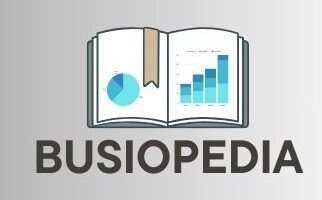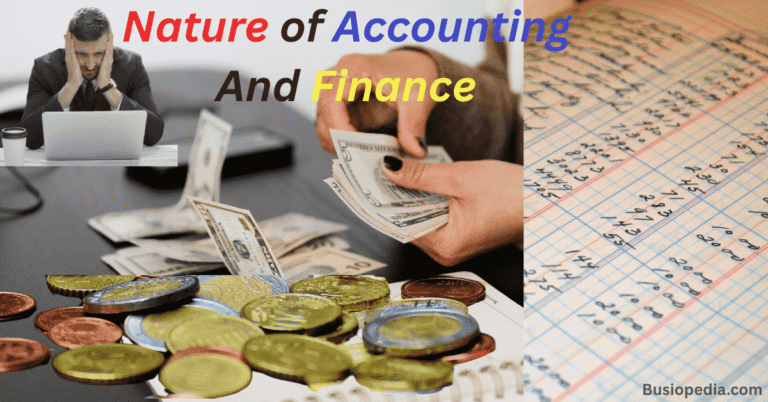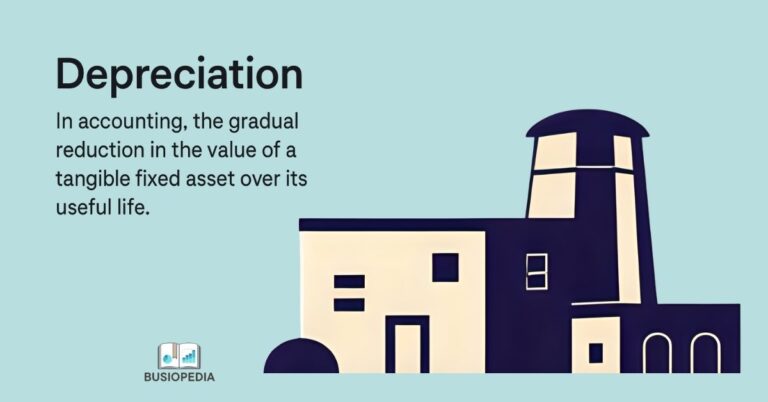QuickBooks Excellence: Transform Your Accounting Game with These Powerful Techniques
In today’s fast-paced business environment, efficient financial management isn’t just a necessity; it’s a competitive advantage. Whether you’re a startup entrepreneur tracking your first sales or a seasoned accounting professional managing multiple clients, QuickBooks has emerged as the gold standard in accounting software.
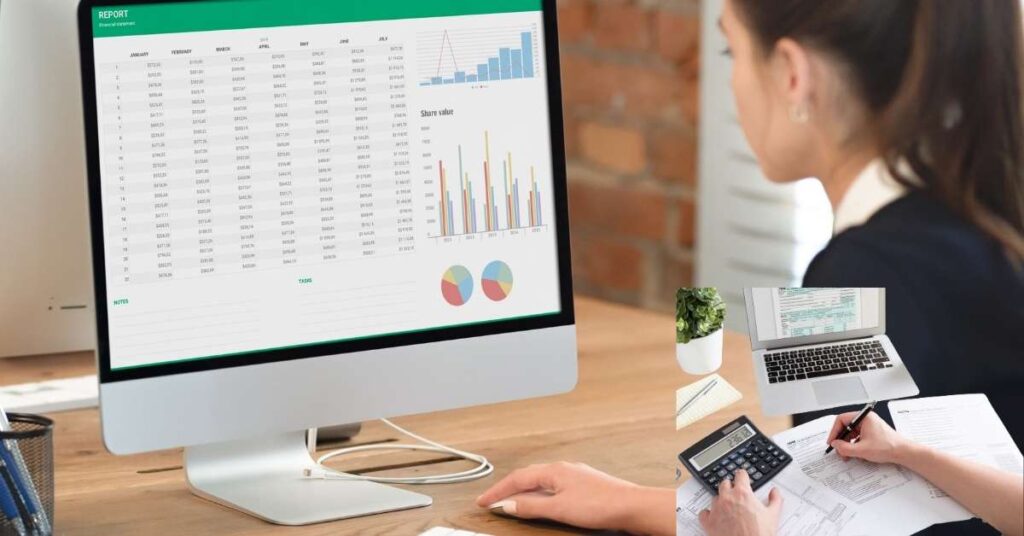
But what makes QuickBooks so indispensable, and how can you leverage its full potential? This comprehensive guide explores QuickBooks from both foundational and advanced perspectives, ensuring that beginners can grasp the essentials while professionals discover optimization strategies that enhance their practice.
Understanding QuickBooks: More Than Just Accounting Software
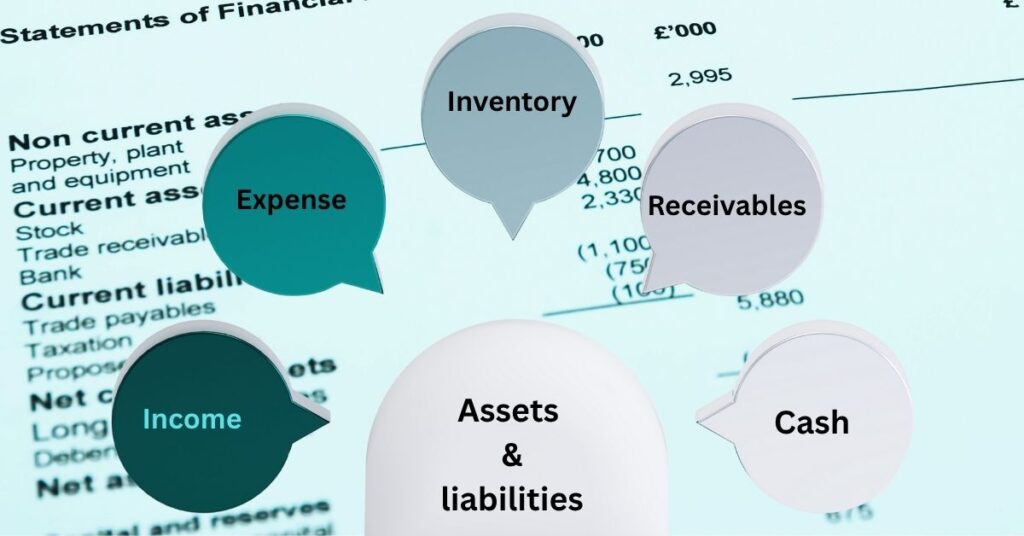
QuickBooks represents a paradigm shift from traditional bookkeeping methods to intelligent financial management. Developed by Intuit, this software ecosystem has evolved from a simple accounting tool into a comprehensive business management platform that serves over 4.2 million subscribers worldwide.
At its core, QuickBooks addresses the fundamental challenge every business faces: maintaining accurate financial records while focusing on growth and operations. The software accomplishes this through automated processes, intelligent categorization, and real-time financial insights that transform raw data into actionable business intelligence.
The Evolution of Financial Management
Traditional accounting required manual entry of every transaction, reconciliation by hand, and hours of calculation for basic financial reports. QuickBooks revolutionized this process by introducing automation, bank connectivity, and intelligent transaction matching. Today’s version represents decades of refinement, incorporating user feedback, regulatory changes, and technological advancements.
Core Accounting Features: The Foundation of QuickBooks

Chart of Accounts Management
The chart of accounts is considered as the backbone of any accounting system, and QuickBooks excels in this fundamental area. Here’s how it works in practice:
Step-by-Step Setup Process:
- QuickBooks analyzes your business type (e.g., “Retail Store”)
- Automatically creates relevant accounts (Sales Revenue, Cost of Goods Sold, Inventory, etc.)
- Allows customization by adding specific accounts like “Online Sales” or “Store Sales”
- Assigns account numbers following standard accounting principles (1000-1999 for Assets, 4000-4999 for Revenue)
Practical Example: A small bakery would get pre-populated accounts, including:
- Revenue accounts: “Cake Sales,” “Bread Sales,” “Catering Income”
- Expense accounts: “Flour & Ingredients,” “Packaging Supplies,” “Utilities”
- Asset accounts: “Baking Equipment,” “Cash Register,” “Inventory”
For beginners, QuickBooks offers a guided setup that automatically suggests relevant accounts based on business type. Advanced users appreciate the flexibility to create custom account codes, implement department tracking, and establish multi-level categorization systems that support complex organizational structures.
Transaction Recording and Bank Integration
QuickBooks transforms transaction recording through intelligent automation. Here’s how the process works:
Automated Bank Connection Process:
User connects bank account using secure login credentials
- QuickBooks downloads transactions daily (typically overnight)
- Machine learning algorithms analyze each transaction
- The system suggests categories based on vendor name, amount patterns, and historical data
- User reviews confirm or modify suggestions
Real-World Example: When a $47.50 transaction from “Office Depot” appears:
- QuickBooks recognizes the vendor from previous transactions
- Automatically suggests “Office Supplies” expense category
- Shows confidence level (e.g., “95% confident”)
- The user can accept with one click or modify if needed
Manual Transaction Entry Process:
- Navigate to Banking > Make Deposit or Write Checks
- Select vendor from the dropdown (or create new)
- Choose an expense category
- Enter the amount and memo
- The system automatically updates relevant accounts
This integration extends beyond simple data import. QuickBooks analyzes transaction patterns, suggests appropriate categories, and identifies potential duplicates or errors. For accounting professionals, this means spending less time on data entry and more time on analysis and advisory services.
Accounts Receivable Management
QuickBooks streamlines customer payment processes through systematic workflow automation:
Invoice Creation Workflow:
- Navigate to Sales > Invoices > Create Invoice
- Select customer from dropdown (auto-populates address, terms, tax rates)
- Add products/services with automatic pricing from the item list
- The system calculates taxes, discounts, and totals automatically
- Choose delivery method: email, print, or both
- Set automatic payment reminders (e.g., 7 days, 14 days, 30 days overdue)
Practical Example – Consulting Business:
- Client: ABC Company (Net 30 payment terms)
- Service: “Marketing Strategy Consultation” – 10 hours @ $150/hour
- QuickBooks automatically:
- Calculates total: $1,500
- Applies appropriate sales tax if configured
- Sets the due date 30 days from the invoice date
- Schedules reminder emails at 7, 15, and 30 days overdue
Payment Processing: When the customer pays via the integrated payment system:
- Payment is automatically recorded in QuickBooks
- Invoice status changes to “Paid”
- Amount updates cash and accounts receivable balances
- The customer account reflects payment history
The system maintains detailed customer profiles, payment histories, and aging reports that help businesses identify collection issues before they become problematic. Integration with payment processors enables customers to pay directly from invoices, reducing the time between billing and payment receipt.
Accounts Payable Optimization
QuickBooks automates vendor payment processes while maintaining control and oversight:
Bill Entry and Approval Process:
- Vendor emails invoice to the designated QuickBooks email address
- The system automatically creates a bill entry with extracted data
- User reviews and confirms vendor, amounts, and account categories
- Bills enter the approval workflow (if configured for multi-user businesses)
- Approved the bill schedule for payment based on terms and cash flow
Step-by-Step Payment Example: A restaurant receives a $1,200 food supplier invoice:
- QuickBooks captures invoices via email or manual entry
- The system recognizes the vendor “Fresh Foods Supply Co.”
- Auto-categorizes as “Food & Beverage Costs”
- Calculates due date based on vendor’s “Net 15” payment terms
- Adds to the payment queue for batch processing
- On the payment date, prints checks or initiates an ACH transfer
- Automatically reconciles when a bank transaction appears
Three-Way Matching Process: For businesses using purchase orders:
- A Purchase Order was created for the expected delivery
- Receipt is recorded when goods arrive
- Vendor invoice received and entered
- QuickBooks compares all three documents
- Flag discrepancies for review (quantity, price, or terms differences)
- Requires approval before payment processing
Advanced features include automated accruals and integration with corporate credit cards for seamless expense management.
Advanced Financial Reporting and Analysis

Standard Financial Statements
QuickBooks generates the three fundamental financial statements, – balance sheet, income statement, and cash flow statement—with professional formatting and customizable date ranges. These reports update in real-time, providing current financial positions without manual compilation.
For professionals serving multiple clients, QuickBooks offers batch reporting capabilities and standardized formatting that ensures consistency across different businesses while accommodating unique reporting requirements.
Custom Reporting Capabilities
Beyond standard reports, QuickBooks provides extensive customization options for specialized reporting needs. Users can modify existing reports, create entirely new formats, and establish automated report distribution schedules.
The software supports filtering by date ranges, customers, vendors, items, or custom fields, enabling precise analysis of specific business segments or periods. This flexibility proves invaluable for businesses with unique KPIs or regulatory reporting requirements.
Budgeting and Forecasting Tools
QuickBooks includes sophisticated budgeting tools that support both traditional and rolling forecasts. Users can create budgets from historical data, manually input projections, or combine both approaches for comprehensive planning.
The system provides budget-to-actual comparisons with variance analysis, helping businesses identify trends and adjust strategies proactively. These features prove particularly valuable for seasonal businesses or those experiencing rapid growth.
Integration Capabilities and Ecosystem
Third-Party Application Connectivity
QuickBooks’ true power emerges through its extensive integration ecosystem. The software connects with over 750 third-party applications, including CRM systems, e-commerce platforms, payroll services, and specialized industry tools.
These integrations eliminate duplicate data entry, ensure consistency across systems, and provide comprehensive business insights that wouldn’t be possible with standalone applications. For example, integrating QuickBooks with a CRM system enables automatic invoice generation from closed sales opportunities while maintaining complete customer interaction histories.
API and Custom Development
For businesses with unique requirements, QuickBooks provides robust APIs that support custom integrations and applications. This flexibility enables organizations to connect proprietary systems, create specialized workflows, and maintain QuickBooks as the central financial hub while accommodating unique operational needs.
Choosing the Right QuickBooks Solution
QuickBooks Online vs. Desktop
The choice between QuickBooks Online and Desktop versions depends on specific business needs, with each offering distinct advantages. QuickBooks Online provides accessibility, automatic updates, and collaborative features ideal for distributed teams or businesses requiring multi-location access.
QuickBooks Desktop offers advanced features, faster performance with large datasets, and industry-specific versions tailored to unique requirements. Many accounting professionals prefer a Desktop for complex client work while using Online for simpler engagements or collaborative projects.
Pricing and Feature Considerations
QuickBooks employs a tiered pricing structure that scales with business complexity. The Simple Start version provides basic accounting functionality suitable for sole proprietors or very small businesses. Essentials adds time tracking and multi-user access, while Plus includes inventory management and project profitability analysis.
Advanced versions offer industry-specific features, enhanced reporting, and integration capabilities that justify higher costs for businesses requiring sophisticated functionality.
Implementation Best Practices
Initial Setup and Data Migration
Successful QuickBooks implementation requires a systematic approach with clear steps:
Complete Setup Process:
- Business Information Entry:
- Company name, address, tax ID, and fiscal year start
- Industry selection (affects the chart of accounts template)
- User role definitions and permissions
- Data Migration Steps:
- Export customer list from the existing system (CSV format)
- Import using QuickBooks’ mapping wizard
- Review and clean duplicate entries
- Import vendor information and payment terms
- Transfer opening balances as of a specific date
Real Implementation Example – Law Firm Migration: Day 1: Export 500 client records from old practice management software. Day 2: Clean data, removing inactive clients, standardizing address formats. Day 3: Import clients using QuickBooks wizard, mapping fields:
- “Client Name” → Customer Name
- “Matter Type” → Customer Type
- “Billing Rate” → Price Level Day 4: Import 2 years of transaction history for comparison. Day 5: Run parallel systems for one month to ensure accuracy.
Common Migration Challenges and Solutions:
- Duplicate customers: Use QuickBooks’ merge function
- Mismatched chart of accounts: Create a mapping spreadsheet before import
- Opening balance discrepancies: Reconcile to the trial balance date
For companies migrating from other systems, QuickBooks provides import tools and professional services that ensure data integrity throughout the transition. Taking time for proper setup prevents future complications and maximizes software effectiveness.
User Training and Adoption
Technology adoption succeeds only with proper training and ongoing support. QuickBooks offers extensive educational resources, including video tutorials, webinars, and certification programs for both users and accounting professionals.
Establishing internal champions who become QuickBooks experts helps organizations maximize software utilization while providing peer support for other team members.
Security and Compliance Considerations
Financial data requires robust security measures, and QuickBooks implements multiple layers of protection, including encryption, user authentication, and regular security updates. However, businesses must also establish internal controls, including user access management, regular backups, and segregation of duties.
For regulated industries, QuickBooks provides audit trails, compliance reporting, and features that support various regulatory requirements while maintaining operational efficiency.
Future Trends and Innovations

Artificial Intelligence Integration
QuickBooks continues evolving through artificial intelligence integration that automates increasingly sophisticated tasks. Machine learning improves transaction categorization accuracy, identifies potential errors, and provides predictive insights for better business decisions.
Future developments promise even greater automation, including AI-powered financial analysis, automated compliance checking, and intelligent business recommendations based on financial patterns.
Mobile and Cloud Computing
The shift toward mobile-first business operations drives QuickBooks’ continued mobile app development and cloud infrastructure improvements. These advances enable real-time financial management regardless of location while maintaining security and functionality standards.
Conclusion
QuickBooks represents more than accounting software; it’s a comprehensive business management platform that adapts to organizations of all sizes and complexities. For beginners, it offers an achievable entry point into professional financial management with guided setup and educational resources.
For experienced professionals, it offers sophisticated tools, extensive customization, and integration capabilities that enhance service delivery and operational efficiency. Success with QuickBooks depends not just on software selection but on proper implementation, ongoing training, and strategic utilization of its extensive feature set.
As businesses evolve and accounting technology continues advancing, QuickBooks remains at the forefront of innovation while maintaining the reliability and functionality that established its market leadership. Whether you’re just beginning your accounting journey or seeking to optimize existing processes, QuickBooks provides the tools, flexibility, and support necessary for financial management success.
The main key is the understanding of your specific needs, leveraging appropriate features, and maintaining a commitment to continuous learning and improvement. By embracing QuickBooks’ capabilities and staying current with new developments, businesses and accounting professionals position themselves for sustained success in a progressively competitive and technology-driven marketplace.
Related Articles:
- Inbound vs. Outbound Marketing: The Great Debate That’s Reshaping Business Strategy
- How to Master Balance Sheet Analysis? Expert Guide with Examples
- Income Statement Formats: Complete 2025 Guide with Examples and Structure
- What Are Current Liabilities And Why They Matter For Financial Success
- Current Assets Essentials: Elevate Your Financial Management Game
- Remote Payroll Jobs: Your Gateway to Flexibility and Financial Growth
- Payroll Advance: Powerful Ways to Enhance Workplace Morale
- Powerful Mobile Marketing Strategies You Must Try
- Best Marketing Tools In An Advertising Plan
- Mastering Revenue Expenditure for Business Success
- Market Research And Its Importance: A Comprehensive Review
- What You Should Know? Notes Payable And Accounts Payable
- Digital Marketing And Strategies: A Comprehensive Review with Examples
- Are Annuities the Best Investment for a Bright Future? A Comprehensive Analysis
- Understanding Capital Expenditure: Definition, Significance, and Its Association in Financial Decision-Making
- Difference Between Accounting And Finance: A Proven Comprehensive Guide For Beginners
- Difference between Annuity due and Ordinary Annuity
- Essential Accounting Software for Small Enterprises
- 5 Best Software For Small Business Accounting